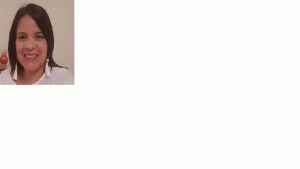✒️SAP BI / BW BO Video - Excepciones y Condiciones
SAP BI / BW BO Video - Excepciones y Condiciones

In the Condition Properties dialog box, you can activate or deactivate the condition, change the description, and make settings for the characteristic assignment.
FeaturesThe Condition Properties dialog box is divided into tab pages, each of which provides different settings.
Tab Page: GeneralHere you can activate or deactivate the condition using the Condition Is Active checkbox.
Under Description, you can change the description of the condition.
Click Edit… to open the condition editor, where you can change the condition.
Tab Page: Characteristic AssignmentYou can choose the following setting options:
All Characteristics in the Drilldown Independently
This setting allows you to apply a condition in a general way. Depending on which characteristics you use in the drilldown, you obtain different results.
Characteristics that are already used in an active condition for characteristic combinations are not included.
For more information, see Ranked List Condition: Top 5 Products and Ranked List Condition for All Characteristics in Drilldown Independent: Top 3 Products and Top 3 Sales Channels.
This option is optimized for ranked list conditions, but can also be used for threshold value conditions with relative values.
Most Detailed Characteristic Along the Rows
This option is optimized for threshold value conditions. The condition is applied to the most detailed characteristic of the rows.
Most Detailed Characteristic Along the Columns
This option is optimized for threshold value conditions. The condition is applied to the most detailed characteristic of the columns.
Individual Characteristics and Characteristic Combinations
This setting allows you to evaluate the condition for characteristics or characteristic combinations defined for specific drilldowns only. You can select any characteristic (of the characteristics used in the query in Rows, Columns, or Free Characteristics) or a characteristic combination.
â—‹ If you want to evaluate the condition for characteristic combinations, select multiple characteristics. For more information, see Ranked List Condition for Characteristic Combination: Top 10 Combinations of Product and Sales Channel.
ActivitiesSelect the required condition in the Conditions screen area. The properties dialog box for the condition is displayed in the Properties screen area. You can also select multiple conditions and set the properties simultaneously. If you enter an invalid value, a warning is displayed beside the property and a corresponding text that helps you to resolve the error is displayed in the Messages screen area. You save your settings by choosing Query → Save.
Exception Properties
In the Exception Properties dialog box, you can activate or deactivate the exception, change the description, and make settings for the properties of the exception.
FeaturesThe Exception Properties dialog box is divided into tab pages, each of which provides different settings.
Tab Page: GeneralHere you can activate or deactivate the condition by using the Exception Is Active checkbox. Under Description, you can change the description of the exception.
Click Edit… to open the exception editor, where you can change the exception.
Tab Page: Definition Exception Is Defined OnYou specify which key figures the exception is to affect. The exception can affect all structure elements of a structure or a selected structure element.
Time of EvaluationYou can set whether the evaluation of the exception is to take place before or after a local calculation. More information: Local Calculations
Tab Page: Cell Restrictions Standard OperatorIn the cell restriction of the exception, you define the cells for which the exception is to be evaluated.
Exception Affects All Values: This setting is especially suitable for relative key figures. Trend exceptions typically affect all values.
Exception Only Affects Results: This setting is especially suitable for absolute key figures. Status exceptions typically only affect results.
Tab Page: DisplayYou can set whether the exception is to affect data cells or characteristic cells. In accordance with your setting, the highlighting for the exception is displayed on the numbers for the selected key figure or the text for the most detailed characteristic value.
Data CellsIf the exception is to affect data cells, choose Exception Affects Data Cells.
Key FiguresWhen presenting exceptions on the data cells, you can define, for each structure of the query, whether the exception is displayed on the evaluated structure element, on all structure elements, or on another structure element that you can specify here.
Characteristic CellsIf the exception is to affect characteristic cells for the most detailed characteristic value, choose Exception Affects Characteristic Cells.
When you display the exception on characteristic cells, you can choose whether the exception is to be displayed on the rows, on the columns, or on both the rows and columns.
ActivitiesSelect the required exception in the Exceptions screen area. The properties dialog box for the exception appears in the Properties screen area. You can also select multiple exceptions and set the properties simultaneously. If you enter an invalid value, a warning is displayed beside the property and a corresponding text that helps you to resolve the error is displayed in the Messages screen area. You save your settings by choosing Query → Save.
Sobre el autor
Publicación académica de Mary Galicia, en su ámbito de estudios para la Carrera Consultor en SAP BI / BW BO.
Mary Galicia
Profesión: Ingeniero en Informatica - Venezuela - Legajo: JZ82V
✒️Autor de: 47 Publicaciones Académicas
🎓Egresado del módulo:
 Disponibilidad Laboral: FullTime
Disponibilidad Laboral: FullTime