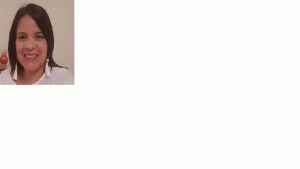✒️SAP BI / BW BO Video - Realizando Extracciones
SAP BI / BW BO Video - Realizando Extracciones
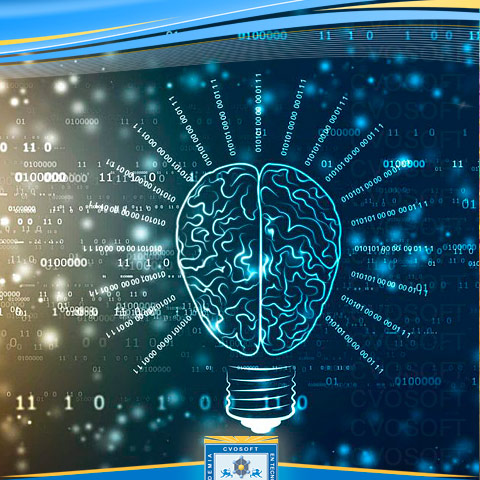 Overview of Data Flow
Overview of Data Flow
Data flow in data acquisition involves transformation, info package for loading to PSA, and data transfer process for distribution of data within BI. In SAP BI, you determine which data source fields are required for decision making and should be transferred.
When you activate the data source, a PSA table is generated in SAP BW and then data can be loaded.
In the transformation process, fields are determined for InfoObjects and their values. This is done by using the DTP data which is transferred from PSA to different target objects.
The transformation process involves the following different steps −
- Data Consolidation
- Data Cleansing
- Data Integration
When you move the data from one BI object to another BI object, the data is using a transformation. This transformation converts the source field in to the format of the target. Transformation is created between a source and a target system.
BI Objects − InfoSource, DataStore objects, InfoCube, InfoObjects, and InfoSet act as the source objects and these same objects serve as target objects.
A Transformation should consist of at least one transformation rule. You can use different transformation, rule types from the list of available rules and you can create simple to complex transformations.
Directly Accessing Source System DataThis allows you to access data in the BI source system directly. You can directly access the source system data in BI without extraction using Virtual Providers. These Virtual providers can be defined as InfoProviders where transactional data is not stored in the object. Virtual providers allow only read access on BI data.
There are different types of Virtual Providers that are available and can be used in various scenarios −
- VirtualProviders based on DTP
- VirtualProviders with function modules
- VirtualProviders based on BAPI’s
These VirtualProviders are based on the data source or an InfoProvider and they take characteristics and key figures of the source. Same extractors are used to select data in a source system as you use to replicate data into the BI system.
- When are Virtual Providers based on DTP?
- When only some amount of data is used.
- You need to access up to date data from a SAP source system.
- Only few users execute queries simultaneously on the database.
Virtual Providers based on DTP shouldn’t be used in the following conditions −
-
When multiple users are executing queries together.
-
When same data is accessed multiple times.
-
When a large amount of data is requested and no aggregations are available in the source system.
To go to Administration Workbench, use RSA1
In the Modeling tab → go to Info Provider tree → In Context menu → Create Virtual Provider.
In Type Select Virtual Provider based on Data Transfer Process for direct access. You can also link a Virtual Provider to a SAP source using an InfoSource 3.x.
A Unique Source System Assignment Indicator is used to control the source system assignment. If you select this indicator, only one source system can be used in the assignment dialog. If this indicator is not checked, you can select more than one source system and a Virtual Provider can be considered as a multi-provider.
Click on Create (F5) at the bottom. You can define the virtual provider by copying objects. To Activate the Virtual Provider, click as shown in the following screenshot.
To define Transformation, right click and go to Create Transformation.
Define the Transformation rules and activate them.
The next step is to create a Data Transfer Process. Right click → Create Data Transfer Process
The default type of DTP is DTP for Direct access. You have to select the source for Virtual Provider and activate DTP.
To activate direct access, context menu → Activate Direct Access.
Select one or more Data transfer processes and activate the assignment.
Virtual Providers with BAPIsThis is used for reporting on the data in external systems and you don’t need to store transaction data in the BI system. You can connect to non-SAP systems like hierarchical databases.
When this Virtual Provider is used for reporting, it calls Virtual Provider BAPI.
Virtual Provider with Function ModuleThis Virtual Provider is used to display data from a non BI data source to a BI without copying the data to BI structure. The data can be local or remote. This is primarily used for SEM applications.
If you compare this with other Virtual Providers, this is more generic and offer more flexibility, however you need to put a lot of efforts in implementing this.
Enter the name of the Function Module that you want to use as data source for Virtual Providers.
InfoArea in SAP BI is used to group similar types of objects together. InfoArea is used to manage InfoCubes and InfoObjects. Each InfoObject resides in an InfoArea and you can define it in a folder which is used to hold similar files together.
How to create an Infoarea?To create an Infoarea, go to RSA workbench. T-Code: RSA1
Go to Modeling tab → InfoProvider. Right click on Context → Create InfoArea.
Enter the name of InfoArea and description, click Continue.
InfoArea created will be shown at the bottom.
How to Create an InfoObject and InfoObject Catalog?InfoObjects are known as the smallest unit in SAP BI and are used in InfoProviders, DSO’s, Multi providers, etc. Each InfoProvider contains multiple InfoObjects.
InfoObjects are used in reports to analyze the data stored and to provide information to the decision makers. InfoObjects can be categorized into the following categories −
- Characteristics like Customer, Product, etc.
- Units like Quantity sold, currency, etc.
- Key Figures like Total Revenue, Profit, etc.
- Time characteristics like Year, quarter, etc.
InfoObjects are created in the InfoObject Catalog. It is possible that an InfoObject can be assigned to a different Info Catalog.
Creating InfoObject CatalogT-Code: RSA1
Go to Modeling → InfoObjects → Right Click → Create InfoObject Catalog.
Enter the Technical Name of the InfoObject Catalog and description.
Select InfoObject Type − Characteristic option button − This is a characteristic InfoObject Catalog.
Key Figure − This is the InfoObject Catalog that would be created.
Click on the create button. The next step is to save and activate the InfoObject Catalog. A new InfoObject Catalog is created as shown in the following screenshot −
Creating InfoObject
To create a InfoObject with characteristics, go to RSA1 and open administration Workbench. Go to Modeling → InfoObjects.
Select My Sales InfoObject Catalog → Right Click → Create InfoObjects.
Enter the Technical name of the characteristics and description. You can use the Reference Characteristics if the new characteristics, which have to be created has the same technical properties of an existing characteristic.
You can use template characteristics for a new characteristic that has some of the technical properties of an already existing characteristic. Click Continue.
In the next window you will get the Edit Screen of the InfoObject. The InfoObject Edit Screen has 6 following tabs which are also shown in the screenshot as well −
- General
- Business Explorer
- Master Data/Texts
- Hierarchy
- Attribute
- Compounding
Once all the fields are defined, click on save and activate.
Creating an InfoObject with Key FiguresTo create an InfoObject with characteristics, go to RSA1 and open administration Workbench. Go to Modeling → InfoObjects
Go to Not Assigned Key Figures → Right Click → Create InfoObject.
Then you can −
- Enter the Technical name and description.
- Enter the Reference Key Figure
- Enter the Reference template and click on Continue.
In Edit characteristics, define the following fields −
- Type/Unit
- Aggregation
- Additional Properties
- Elimination
Click on save and Activate as shown in the following screenshot. This InfoObject will be saved and Active.
Editing an InfoObjectYou can also change an existing InfoObject in Administration Workbench. Select InfoObject you want to maintain → Context menu → Change. You can also use maintain InfoObject icon from the toolbar menu.
Infoset in SAP BI
Infosets are defined as a special type of InfoProviders where the data sources contain a join rule on the DataStore objects, standard InfoCubes or InfoObject with master data characteristics. Infosets are used to join data and that data is used in the BI system.
When an InfoObject contains time dependent characteristics, then that type of a join between data sources is called as a temporal join.
These temporal Joins are used to map a period of time. At the time of reporting, other InfoProviders handle time-dependent master data in such a way that the record that is valid for a pre-defined unique key date is used each time. You can define a Temporal join as a join that contains at least one time-dependent characteristic or a pseudo time-dependent InfoProvider.
An InfoSet can also be defined as a semantic layer over the data sources.
Uses of an InfosetInfosets are used to analyze the data in multiple InfoProviders by combining master data characteristics, DataStore Objects, and InfoCubes.
You can use the temporal join with InfoSet to specify at a particular point of time when you want to evaluate the data.
You can use reporting using the Business Explorer BEx on DSO’s without enabling the BEx indicator.www.tutorialspoint.com/sap_bw/sap_bw_infoset.htm
This feature allows you to change only some properties of an InfoObject if it is used in the InfoProvider. You can change text and meaning of an InfoObject. The InfoObject with key figures – is not possible if the key figure type, data type or aggregation of the key figure is used in the InfoProvider.
You can use Check function for incompatible changes.
Sobre el autor
Publicación académica de Mary Galicia, en su ámbito de estudios para la Carrera Consultor en SAP BI / BW BO.
Mary Galicia
Profesión: Ingeniero en Informatica - Venezuela - Legajo: JZ82V
✒️Autor de: 47 Publicaciones Académicas
🎓Egresado del módulo:
 Disponibilidad Laboral: FullTime
Disponibilidad Laboral: FullTime